pivot table | Jan 12, 2024
Mastering Data Analysis: A Comprehensive Guide to Pivot Tables and Unpivoting in Excel
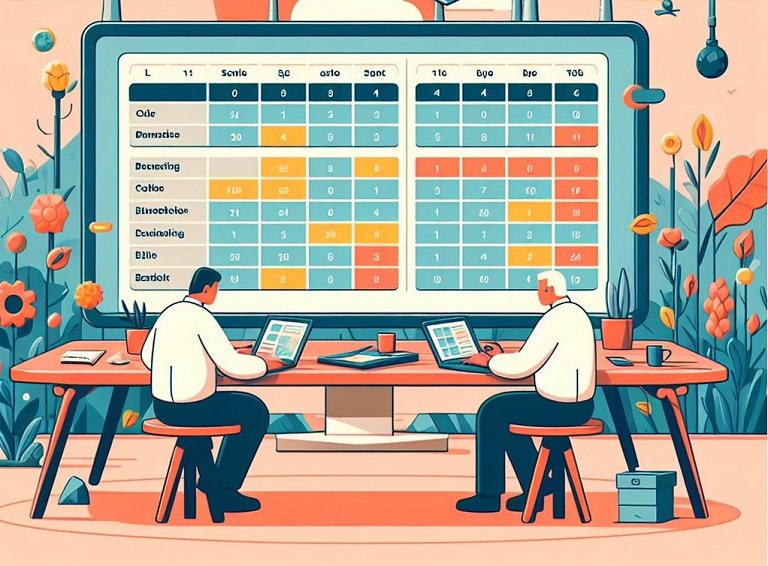
Introduction
You may have heard about Excel pivot tables, but how much do you know about them? In the dynamic landscape of data analysis, the pivot table stands as a powerful tool that empowers users to make sense of vast datasets efficiently.
In this article, we'll explore the ins and outs of pivot tables, shedding light on what they are, how they work, and why they are indispensable in data analysis. We'll also delve into the world of pivot charts, highlighting their distinctions from regular charts. Additionally, we'll unravel the concept of unpivoting, understanding why and how it is crucial for manipulating and refining data.
What is a pivot table
Now, let’s dive into the purpose of pivot tables. A pivot table facilitates the organization and analysis of data by providing a way to extract meaningful information from complex datasets. It allows users to transform raw data into a more understandable and manageable format, making trends, patterns, and relationships more apparent.
How Do Pivot Tables Work?
Pivot tables work by allowing users to arrange and rearrange data fields easily. Users can drag and drop fields into rows, columns, values, and filters to create customized views of the data. The pivot table then performs calculations and summarizations based on the selected fields, offering a dynamic and interactive approach to data analysis.
Why is a Pivot Table Used?
The primary purpose of using a pivot table is to simplify complex datasets and extract actionable insights. Pivot tables enable users to analyze data from various perspectives, providing a flexible and intuitive tool for decision-making. They are particularly useful for summarizing, grouping, and comparing data, making them an indispensable asset in business intelligence and analytics.
Purpose of Pivot Tables
The purpose of pivot tables extends beyond mere data organization. They empower users to:
- Summarize large datasets efficiently.
- Identify patterns and trends.
- Compare and analyze data from different perspectives.
- Generate insightful reports and visualizations.
- Facilitate better decision-making based on data-driven insights.
How to Use Pivot Tables in Excel for Data Analysis
Utilizing pivot tables in Excel for data analysis involves a few key steps:
- Select Your Data: Begin by choosing the dataset you want to analyze using the pivot table. Ensure that the data is organized in a tabular format with clearly defined headers.
- Insert Pivot Table: Navigate to the "Insert" tab in Excel and select the "Pivot Table" option. This will prompt a dialog box where you can specify the range of your data.
- Choose Fields: Once the pivot table is created, drag and drop the relevant fields from your dataset into the rows, columns, values, and filters areas within the pivot table. This step determines how your data will be arranged and summarized.
- Apply Filters: Utilize the filter options to narrow down your data based on specific criteria. Filters can be applied to both rows and columns, allowing you to focus on the information that is most relevant to your analysis.
- Customize Calculations: Use built-in functions like sum, average, count, etc., to perform calculations on your data. This step is crucial for obtaining meaningful insights from your dataset.
- Format and Visualize: Enhance the visual appeal of your pivot table by formatting it appropriately. You can also complement your pivot table with charts or graphs to create more visually engaging and comprehensible reports.
What is a Pivot Chart?
A pivot chart is a graphical representation of data derived from a pivot table. It provides a visual way to interpret and analyze the summarized information generated by the pivot table. Pivot charts are dynamic and update automatically when changes are made to the underlying pivot table.
How is a Pivot Chart Different from Regular Charts?
While regular charts are static and often require manual updates when data changes, pivot charts are dynamic and linked directly to pivot tables. This means that any modification to the pivot table reflects instantly in the pivot chart, ensuring real-time data visualization.
What is Unpivoting?
Unpivoting is the process of transforming data from a structured, tabular format into a more detailed, normalized form. In other words, it involves converting columns into rows to make the data more accessible for analysis and reporting.
Read more on Understanding the Power of Pivoting and Un-Pivoting
Why Would You Unpivot Data?
Unpivoting proves crucial in situations demanding a tailored transformation of data to meet specific analytical needs. This becomes particularly advantageous when confronted with datasets that have undergone pivoting or possess a structure that impedes efficient analysis. The process of unpivoting empowers users to deconstruct aggregated data into its elemental components, facilitating a more detailed and nuanced examination of information.
In the realm of data analysis, many tools mandate the preparation of tabular data for effective processing. Unpivot plays a pivotal role in this context, serving as a valuable tool to ready data for analysis. It is worth exploring advanced tools like Ottava, which can directly analyze pivoted data, streamlining the analytical process and offering enhanced efficiency in handling diverse data structures.
How to Unpivot Data
Unpivoting data usually requires advanced tools or techniques. In Excel, it involves the following steps:
- Select Data: Highlight the dataset you want to unpivot. This dataset should be in a tabular format, where columns represent different categories or attributes.
- Transform Data: Navigate to the "Transform Data" or "Power Query" tab in Excel. This tab provides tools for shaping and transforming your data.
- Unpivot Columns: Within the "Transform Data" or "Power Query" tab, find and select the option to unpivot specific columns or the entire dataset. This action will transform the column-oriented data into a more row-oriented structure.
- Adjust Data Types: After unpivoting, it's essential to review and adjust the data types of the columns to ensure they are appropriate for the unpivoted structure. This step helps maintain data integrity.
- Load Data: Once satisfied with the unpivoted format, load the data back into Excel. This will replace the original dataset with the newly unpivoted version, making it ready for further analysis or visualization.
By following these steps, you can effectively utilize pivot tables for data analysis and leverage the unpivoting process to refine and manipulate your data for more in-depth insights.
In conclusion, mastering the art of pivot tables and understanding the nuances of unpivoting is a game-changer in data analysis. Pivot tables empower users to unravel insights from complex datasets, while unpivoting provides the flexibility to manipulate and refine data for more in-depth analysis. As businesses continue to rely on data-driven decision-making, proficiency in these Excel tools becomes increasingly valuable, making them indispensable skills for professionals in various fields. I trust this article has provided you with the fundamental aspects of pivot table basics, enabling you to embark on your journey with pivot tables.
